How to Troubleshoot Common IPTV Issues and Get Back to Streaming
IPTV (Internet Protocol Television) has revolutionized how we watch TV, but like any streaming service, issues can arise. Whether it’s buffering, poor video quality, or signal loss, knowing how to troubleshoot IPTV issues is crucial for a seamless experience. Here’s a guide on how to handle common IPTV problems and get back to enjoying your favorite content.
1. Check Your Internet Connection
A slow or unstable internet connection is one of the most common reasons for IPTV problems. If your connection isn’t up to speed, you may experience buffering or pixelated images. To troubleshoot IPTV issues, it’s essential to start with your internet connection.
How to Check:
-
Speed Test: Use an online tool like Speedtest.net or Fast.com to check your internet speed.
-
SD quality requires at least 5 Mbps.
-
HD requires around 10 Mbps.
-
4K UHD requires a minimum of 25 Mbps.
-
If the speed is too low, you may need to upgrade your internet plan or switch to a wired connection. A stable and fast connection is vital to troubleshoot IPTV issues effectively.
2. Restart Your Devices
When encountering IPTV issues, sometimes a simple restart can fix the problem. Whether it’s your IPTV box, smart TV, or router, rebooting can help resolve small glitches.
How to Restart:
-
IPTV Box/Smart TV: Turn off the device, unplug it for 10 seconds, then plug it back in.
-
Router: Unplug your router for 30 seconds to refresh the connection.
Restarting your devices can help troubleshoot IPTV issues by resetting temporary configurations that may be causing disruptions.
3. Check for Server Issues
IPTV services depend on external servers, and problems on the provider’s end can lead to service interruptions. If you’re experiencing issues that don’t seem to be related to your internet, the provider’s servers might be at fault.
How to Check:
-
Contact Your IPTV Provider: Reach out to customer support to inquire about any known outages or maintenance updates that may be affecting your service.
Server-related problems are beyond your control, but knowing when to contact your IPTV provider can help you troubleshoot IPTV issues quickly.
4. Update Your IPTV Software
Outdated software can cause technical problems with your IPTV service. Regular updates often come with fixes for bugs or compatibility issues that could be causing trouble.
How to Update:
-
For IPTV Apps: Check for updates in your device’s app store (Google Play, Apple App Store).
-
For IPTV Boxes: Visit the manufacturer’s website to see if firmware updates are available.
Keeping your IPTV software up-to-date can help you troubleshoot IPTV issues more effectively and avoid technical problems.
5. Reconfigure Your IPTV Settings
Incorrect settings can lead to poor video quality, buffering, or no signal at all. Sometimes, adjusting your settings is all it takes to solve the issue.
How to Reconfigure:
-
Streaming Quality: Lower the streaming quality if your connection is slow, or increase it for faster speeds.
-
Audio/Video Settings: Ensure the correct output settings for your device.
Adjusting these settings can help you troubleshoot IPTV issues and ensure you’re getting the best possible experience.
6. Clear Cache and Data
Stored cache and data in your IPTV app can cause performance issues. Clearing these can help resolve slow or glitchy performance.
How to Clear Cache:
-
Android Devices: Go to Settings > Apps > [IPTV App] > Storage > Clear Cache.
-
Smart TVs: Follow the steps in the settings menu to clear cache for the IPTV app.
Clearing cache is a great step to troubleshoot IPTV issues if your app is misbehaving.
7. Troubleshoot Buffering Issues
Buffering is a major frustration for IPTV viewers, and it’s often caused by slow internet or high network traffic. Here’s how to fix it.
How to Fix Buffering:
-
Lower Streaming Quality: Reduce the quality of the stream to prevent buffering.
-
Close Other Apps: Ensure other devices or apps using your network are closed.
Buffering is one of the most common IPTV issues, but understanding how to handle it will help you troubleshoot IPTV issues faster.
8. Check for Hardware Malfunctions
If none of the above methods work, the issue may lie with your hardware. Faulty cables, broken devices, or malfunctioning boxes can cause persistent problems.
How to Check:
-
Inspect Cables: Ensure HDMI and Ethernet cables are securely connected.
-
Test Another Device: Try accessing IPTV with another device to see if the issue persists.
Hardware problems can sometimes be the cause of IPTV issues, so this step is crucial when learning how to troubleshoot IPTV issues effectively.
9. Contact Support
If you’ve tried everything and the issues persist, it’s time to contact your IPTV provider’s support team. They can assist you in resolving the problem or escalate the issue if it’s a server-side issue.
How to Contact Support:
-
Use the support section on your IPTV provider’s website or app.
-
Reach out via email, phone, or live chat for immediate assistance.
Customer support is often your best option when you’ve exhausted other methods to troubleshoot IPTV issues.
Final Thoughts
Knowing how to troubleshoot IPTV issues can save you time and frustration. Start by checking your internet speed, restarting devices, and updating software. With these simple steps, you can quickly resolve common problems and enjoy uninterrupted IPTV streaming.
Other topics related to this article:
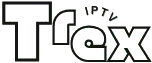
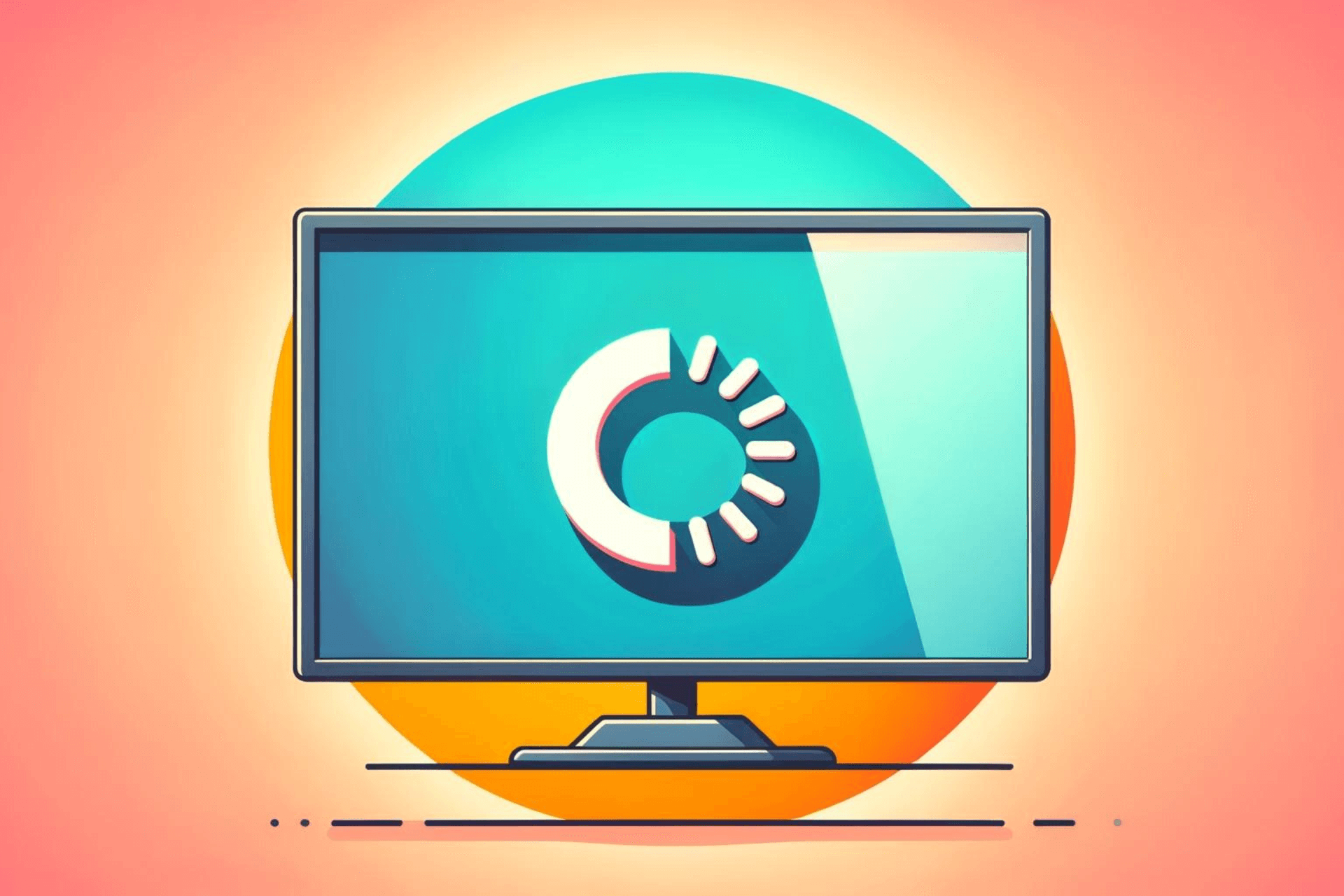
Leave a Reply