-
What Are IPTV Applications?
IPTV (Internet Protocol Television) applications allow users to stream live TV channels, movies, and other video content over the internet. These apps provide a flexible alternative to traditional cable TV, offering affordability, accessibility, and a wide range of global channels. One of the most popular applications in this category is IPTV Smarters Pro, which stands out due to its robust features and compatibility with various devices. Additionally, it is known for its user-friendly interface and cross-platform support.
For more information on IPTV technology, visit this comprehensive guide.
Why Choose IPTV Smarters Pro?
When it comes to IPTV applications, IPTV Smarters Pro offers several key advantages that make it a top choice for users:
-
Interfaccia facile da usare: The app is designed to be easy to navigate, even for beginners. Moreover, it offers a streamlined design that improves overall usability.
-
Support for M3U Playlists: You can import your own playlists or subscribe to third-party providers for additional content. In addition, it allows you to create custom playlists for more convenience.
-
EPG Integration: View channel schedules and program guides effortlessly. This feature enhances your viewing experience by giving you access to detailed program schedules.
-
DVR Functionality: Record live streams and watch them later. This makes it easy to watch content on your own schedule.
-
Cross-Platform Compatibility: Works seamlessly on Android, iOS, Smart TVs, and more. As a result, you can enjoy IPTV Smarters Pro on a wide variety of devices.
To learn more about the benefits of IPTV, check out this article.
How to Install IPTV Smarters Pro on Different Devices
1. Installing IPTV Smarters Pro on Android Devices
Step 1: Download the APK File
Open your web browser (e.g., Google Chrome) on your Android device and navigate to the official IPTV Smarters Pro website or a trusted third-party app store like APKMirror. Download the APK file.Step 2: Enable Installation from Unknown Sources
Go to Settings > Security and enable the option “Allow installation of apps from unknown sources” or “Install unknown apps,” depending on your Android version.Step 3: Install the Application
Locate the downloaded APK file in your Downloads folder or use a file manager app. Tap on the APK file to begin the installation process and follow the on-screen instructions.Step 4: Launch IPTV Smarters Pro
Once installed, open the app and log in with your account credentials. If you don’t have an account, you can create a new one.2. Installing IPTV Smarters Pro on iOS Devices
Although IPTV Smarters Pro is not officially available on the Apple App Store, you can still install it using alternative methods such as AltStore or sideloading tools:
-
AltStore: Install AltServer on your Mac or PC. Then, connect your iPhone/iPad and follow the instructions to install IPTV Smarters Pro. For further details, check out this tutorial.
3. Installing IPTV Smarters Pro on Smart TVs
For Android-Based Smart TVs:
Open the Google Play Store on your TV, search for “IPTV Smarters Pro,” and download it directly. Alternatively, you can download the APK file from a trusted source and transfer it to your TV using a USB drive. Then, follow the installation steps described for Android devices.For Non-Android Smart TVs:
Use a streaming device like Amazon FireStick, Roku, or Apple TV. For example, see our guide on how to install apps on FireStick.4. Installing IPTV Smarters Pro on Amazon FireStick/Fire TV
Step 1: Enable Developer Mode
Go to Settings > My Fire TV > Developer Options and turn on “Apps from Unknown Sources.”Step 2: Download the APK File
Use a web browser on your FireStick to download the IPTV Smarters Pro APK file or transfer it from a USB drive.Step 3: Install the Application
Locate the downloaded APK file, tap on it to start the installation, and follow the on-screen instructions.
Configuring IPTV Smarters Pro
Once the app is installed, you need to configure it with your M3U playlist URL or EPG file:
-
Open the App: Launch IPTV Smarters Pro and log in or create an account.
-
Add Your Playlist:
Go to Settings > Playlist Management. Click on “Add Playlist” and enter your M3U playlist URL. You can also upload the playlist file manually if it’s stored locally. -
Add EPG File (Optional):
Go to Settings > EPG Settings. Enter your EPG URL or upload the file manually. -
Sync Your Channels:
The app will automatically sync your channels and display them in the main menu.
For detailed instructions on configuring playlists, see our playlist management guide.
Key Features of IPTV Smarters Pro
-
Playlist Management: Import and manage multiple M3U playlists with ease. Additionally, this feature supports bulk import for more convenience.
-
EPG Support: Access detailed program guides for all your channels. This ensures that you never miss your favorite shows.
-
Time-Shifting: Watch live TV at your convenience with time-shifting functionality. Thus, you can pause and resume live content at any point.
-
DVR Recording: Record live streams and watch them later. This option is especially useful for those who have a busy schedule.
-
Multi-Language Support: Enjoy content in your preferred language. Moreover, it supports multiple subtitles for an enhanced viewing experience.
-
Customizable Interface: Personalize the app’s layout and appearance to suit your preferences.
Tips for Using IPTV Smarters Pro
-
Regular Updates: Keep the app updated to the latest version for enhanced performance and security.
-
Backup Playlists: Regularly back up your playlists and EPG files to avoid data loss.
-
Check Legal Regulations: Make sure your IPTV service complies with local laws and regulations. Failure to do so could result in potential legal issues.
-
Optimize Streaming Quality: Adjust the video quality settings based on your internet connection speed for the best viewing experience.
Conclusione
IPTV applications like IPTV Smarters Pro have revolutionized the way we consume media, offering unparalleled flexibility and accessibility. By following the steps outlined in this guide, you can easily install and configure IPTV Smarters Pro on a variety of devices. Whether you’re using an Android smartphone, iOS device, Smart TV, or Amazon FireStick, this app ensures a seamless streaming experience with advanced features that cater to both casual viewers and tech enthusiasts alike.
For further reading, explore our related articles on best IPTV practices e top IPTV providers. Happy streaming!
-
Altri argomenti correlati a questo articolo:
How to Install IPTV Smarters Pro on Any Device
IPTV Smarters Pro for FireStick — How to Install & Use (2025)
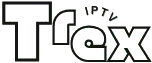
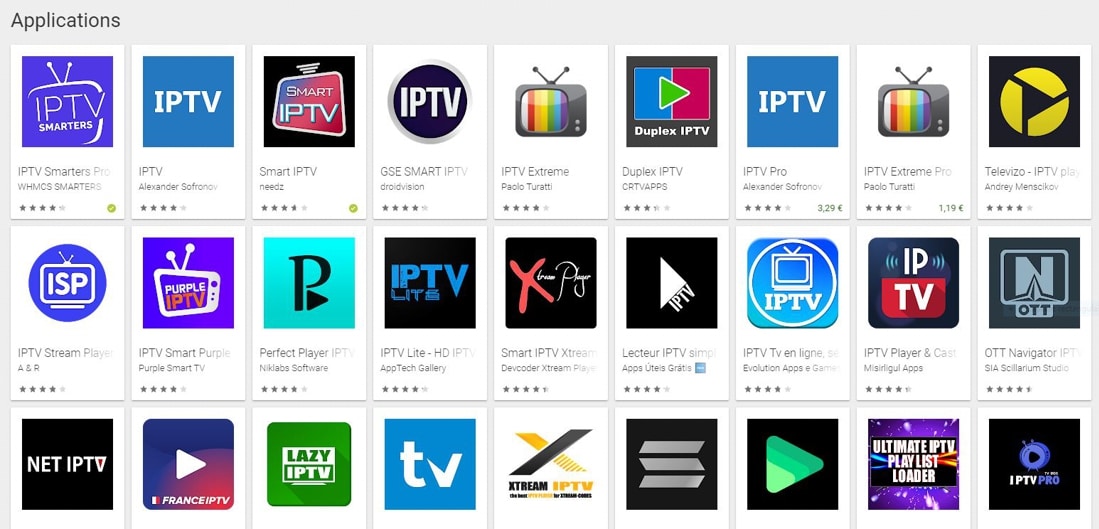
Lascia un commento