How Can You Change the IP Address of Your Wi-Fi Router Using a Computer?
If you want to change your Wi-Fi router IP address using your computer, you’re in the right place! Changing the IP address can help you solve network problems, improve security, or set up a new network configuration. In this guide, you’ll learn how to do it easily and safely in just a few steps.
1. Understand Which IP You Want to Change
First, it’s important to know:
-
Public IP Address: The one your internet provider gives you.
-
Private IP Address: The local address your router uses inside your home network (like 192.168.1.1).
👉 Learn more about Public vs. Private IP Addresses.
2. Connect to Your Router
Make sure your computer is connected to the router via Wi-Fi or an Ethernet cable. Then:
-
Open a web browser (like Chrome, Firefox, or Edge).
-
Type your router’s IP address into the address bar. Usually, it’s something like:
-
192.168.1.1 -
192.168.0.1 -
10.0.0.1
-
-
Press Enter.
If you don’t know your router’s IP:
-
On 视窗, open Command Prompt and type
ipconfig, then look for “Default Gateway” (how to use ipconfig). -
On Mac, open Terminal and type
netstat -nr | grep default(macOS network troubleshooting).
3. Log into Your Router
You’ll be asked for a username and password.
-
Common defaults are:
-
Username:
admin -
Password:
admin或password
-
(If you changed the password and forgot it, you may need to reset your router.)
4. Find the Network Settings
Once you’re inside the router’s dashboard:
-
Look for Network Settings, LAN Settings, or Basic Setup.
-
You should find a section showing the router’s IP Address.
Every router menu is a little different. For help with specific brands:
5. Change the Router’s IP Address
-
Type the new IP address you want (for example, change from
192.168.1.1to192.168.2.1). -
Save the settings.
⚡ Important: After saving, your router will reboot, and you might get disconnected for a few seconds or minutes.
You will now have to reconnect using the new IP address.
6. (Optional) How to Change Your Public IP Address
If you also want a new public IP:
-
Restart your modem: Unplug it for 5–10 minutes. Sometimes, your Internet Service Provider (ISP) will assign a new IP when it reconnects.
-
Contact your ISP: Some providers can manually change your IP. Here’s a guide to how to change your IP address.
-
Use a VPN: A VPN(虚拟专用网络) can mask your real IP address quickly without needing to modify your router.
Final Tips:
-
Always write down the original settings before making changes.
-
Be careful: setting the wrong IP or conflicting addresses might break your network temporarily.
-
If you lose access, reset your router using the small “Reset” button (usually you press it with a pin for 10 seconds).
other topics related to this articl:
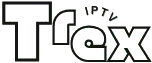

发表回复